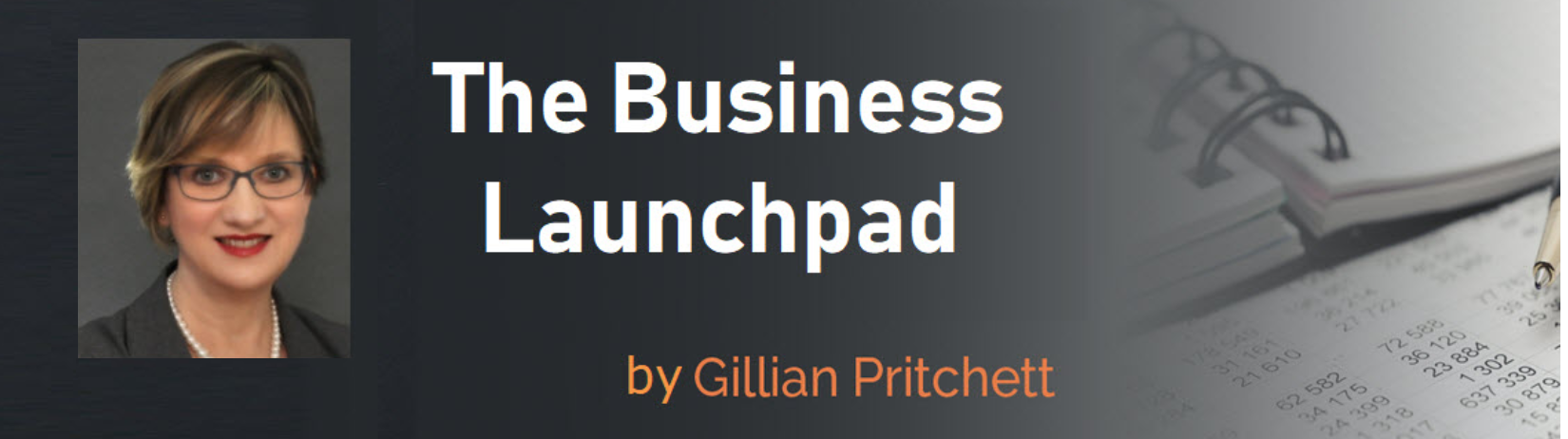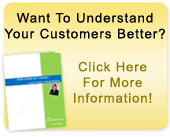Yes YOU can self-publish on Kindle.
Amazon allows you to publish your books on Kindle – free of charge – at Kindle Direct Publishing (KDP).
It’s a great way for Amazon to make mo*ney ! And for you too !
Did you know that for every 100 hardcover print books sold on Aamazon that 180 Kindle books are sold ? And don’t forget – Kindle books are not just for Kindles – with all the apps out there now they can be read on iPod, iPad, laptops etc And books don’t have to be massively long. Most of mine are about 25 – 40 pages.
This blog post gives you the edited highlights of publishing your book on Kindle. It ‘s not a summary of my detailed 25 page e-book complete with screen shots, the book actually grew out of this post when I realised that it would just be way too long if I went through everything. Can you imagine a post that’s 25 pages long ?!! (By the way Step by Step Guide to Publishing your Book on Kindle is a mere $7.99 available from this website).
Meanwhile ….here’s an overview of what you need and the steps involved for publishing books on Kindle as well as some do’s and don’ts on document formatting.
First of all you’ll need all of the following:
- content (!!)
- Microsoft Word
- a Kindle Direct Direct Publishing account
- a means to convert your document to Kindle format – you can use Mobicreator for this. Mobicreator is free.
- the Kindle Previewer software so that you can see what your book will look like on a Kindle. You can get this free from Amazon on their Kindle publishing page. Just scroll down until you find it
- an image of the cover for your book saved as a .jpeg
- a means to capture the image of the cover of your book and save it as a .jpeg (I use SnagIt but there are free options available such as Snapashot from Nicekit.com)
When you prepare your content you should respect the following formatting rules:
- Kindle automatically indents paragraphs
- do not use bullet points
- avoid Footers, Headers and Page numbers
- create a dynamic Table of Contents
- use live links – don’t use too many affiliate links but do include resources for readers to click on and get more help
Saving and converting
- When you’ve created your book you need to save it as a .doc – not as a .docx.
- You then need to save it in Web Page, Filtered (*HTM & *HTML) format
- Then you need to convert it to a Kindle format using Mobicreator– which is a wonderful – and free – piece of software.
- You should also review it using Kindle Previewer available free from Kindle publishing page so that you can check if you’re happy with the format before uploading it to KDP.
I’m skipping over this not so that you need to splash out $7.99 for my ebook but because it is a bit tricky the first time out and works better with screenprints to show you what I’m talking about.
Uploading to Kindle Direct Publishing
When you are all set to upload your book to Kindle you need to login to your KDP account and complete all the fields. I’ll just run through the mains ones here:
Title: Put the title of your book here – make it attention grabbing – use keywords in it
Description: Think of this as your Sales Page and let potential readers know what your book contains and if it’s a non-fiction tell them what it will do for them – the pain that it will take away. You have 4,000 characters so go on – use them all !
Publisher : you could use your name but I choose to use the name of my website
ISBN: not needed but if you want to get one – I would for a longer book that I also intended to publish using Amazon CreateSpace.
Categories: you can pick up to 2 so you need to be really laser focused.
Keywords : you can put seven and remember keywords are whatever is between the commas. So for example for a book on Moroccan cookery you could have Moroccan recipes, Moroccan cookery, recipes, Moroccan cooking. These are 7 words but only 4 keywords. Use the keywords that you know people use in their searches for information on your topic.
Upload Image: upload the .jpeg of the image you have made of your book cover
Enable rights: This enables you to select maximum or minimum security. I would only pick maximum if it was a long book or part of a back end program. If you are using a shorter book as a lead generator then you don’t mind if people pass it around
Worldwide rights: keep this checked
Royalties : choose whether you want to sell your book for a commission of 70% (in which case you have to offer it for sale between $0.99 and $9.99) or, if you want to sell it for more than $9.99, you to have to go for the 35% royalties. Do the math and you will see that it’s only when you sell for more than $20 that you make more money. I personally would go for selling quantity rather than having just a few sales at a much higher price but of course it depends on the size of your book and the value of the content to your reader.
Then finally you click on Save and Publish. In about 48 hours your book will be available on Amazon.
Now you need to go and promote your publication to your list, in your status on Facebook and LinkedIn, tweet about it on Twitter, maybe make a short vid and put it up on your YouTube channel. In the case of my ebook on publishing to Kindle I could do a webinar showing how to do the formatting and how to convert the document using Mobicreator. I could promote that as taster that peeps sign up for at no charge. You could even have a web page just for that book and then have a free section for people to sign up for and read and put your reviews up.
Reviews for your book
Make sure you get people to put reviews up about your book too. You can do this by sending them a PDF version and asking them to read it and then go to Amazon and write a review.
WANT MORE DETAILS ?
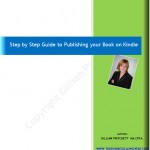 So that’s about 900 words on the key points. If you want the detailed version then for just $7.99 you can get my 25-page book Step by Step Guide to Publishiing your Book on Kindle that I wrote as a step by step guide – initially for myself so that I had a process set out for each time I wanted to publish a book but then I decided to add in screen shots and some helpful tips so that it would be useful for everyone.
So that’s about 900 words on the key points. If you want the detailed version then for just $7.99 you can get my 25-page book Step by Step Guide to Publishiing your Book on Kindle that I wrote as a step by step guide – initially for myself so that I had a process set out for each time I wanted to publish a book but then I decided to add in screen shots and some helpful tips so that it would be useful for everyone.
And no, I’m not publishing it as a Kindle book. Why ? because there are so many images in it – this is one example of where a conventional ebook works better !